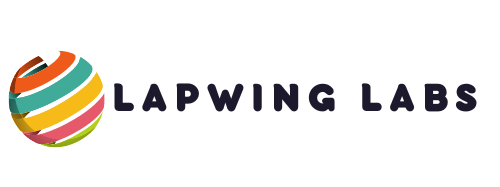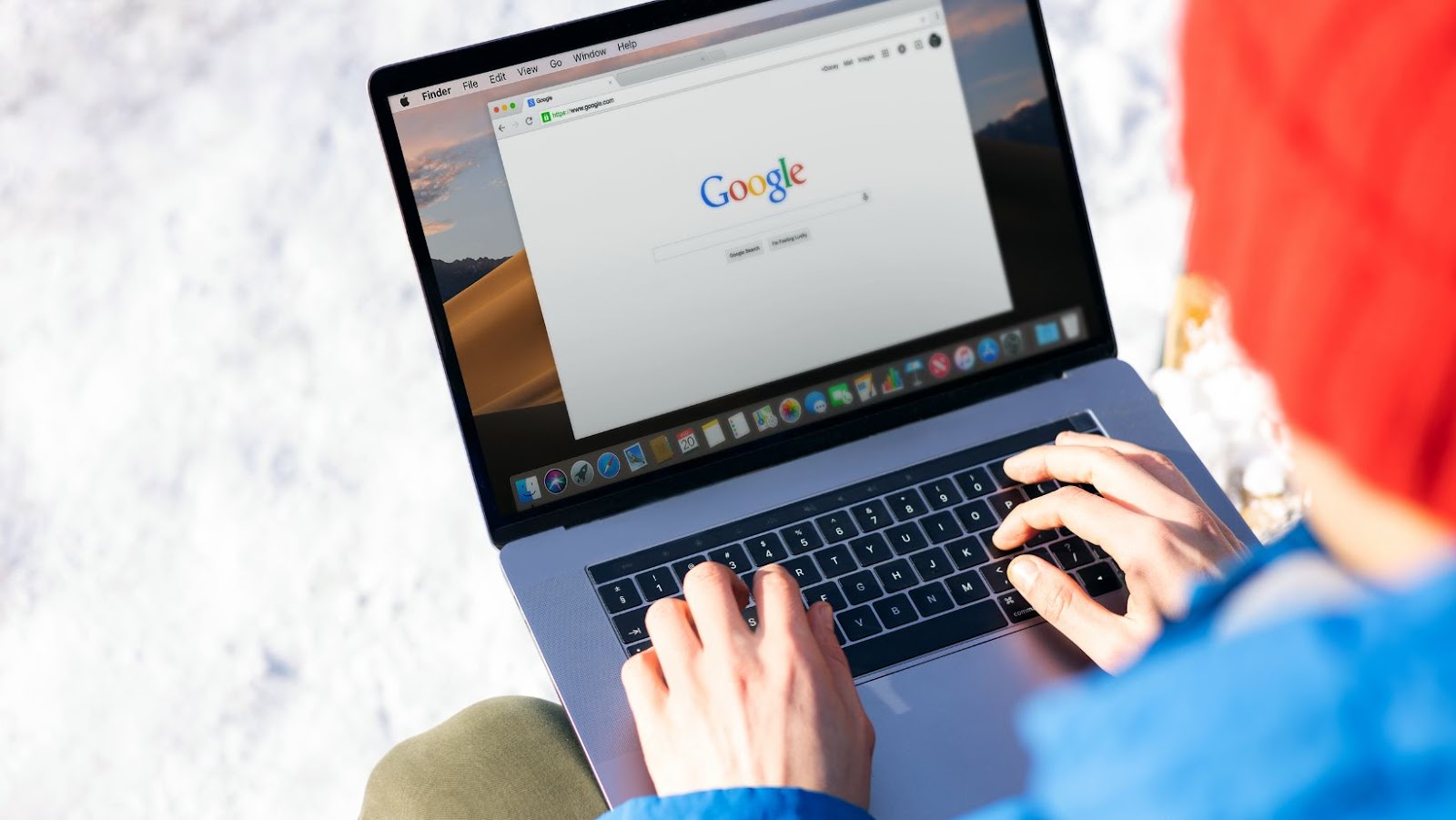If you use Google frequently on your mobile device, you might want to add a shortcut on your home screen for quick access to the search engine. Adding a Google icon to your home screen is a simple process, and I’ll guide you through it.
First, you need to open your web browser and navigate to Google.com. Once you’re on the Google homepage, you’ll see a menu icon (three dots) in the top right corner of the screen. Tap on it, and you’ll see a drop-down menu.
Next, look for the “Add to Home Screen” option in the menu and click on it. A pop-up window will allow you to customize the shortcut’s name before adding it to your home screen. Type in the name you prefer for the shortcut and click “Add.”
That’s it! You should now see a Google icon on your home screen, which you can easily tap and launch the search engine whenever needed. This shortcut can save time and streamline your mobile browsing experience.
How To Put Google On Home Screen
Adding Google to your home screen on Android gives you quick and easy access to the search engine and its suite of useful tools. Here’s how you can add Google to your home screen on Android:
1. Open your browser and navigate to Google.com.
2. Tap on the three dots (menu) icon in the top-right corner of your screen.
3. Tap “Add to Home screen”.
4. Choose a name for the shortcut, or leave the default name “Google”.
5. Tap “Add” to add the shortcut to your home screen.
You can quickly access Google by tapping the new shortcut on your home screen. Furthermore, this shortcut can be moved and placed anywhere on your home screen like any other app icon, making it even more convenient.
Another way to put Google on your home screen is using the Google search widget. Here’s how to add the widget:
1. Long press on a space on your home screen.
2. Tap “Widgets”.
3. Find the Google search bar widget.
4. Press and hold the Google search bar widget and drag it to your home screen.
5. Place the widget where you want it on your home screen.
One of the advantages of using the Google search widget over the shortcut is that it allows you to perform voice searches by simply tapping the microphone icon.
In conclusion, adding Google to your home screen on Android is a quick and easy process that can save you time and make your life easier. Try the methods described above to add Google to your home screen today!

Customizing Your Google Home Screen
Are you tired of clicking through your phone to reach Google’s search bar? It can be time-consuming and tiresome when constantly needing to access the search engine. Luckily, you can customize your phone’s home screen to include Google’s search bar, making it easily and readily available.
Here’s how to put Google on your home screen:
1. Start by unlocking your phone and navigating to your home screen.
2. The next step will depend on your device’s make and model. For example, some phones require you to long-press on an empty spot on the home screen. Others may require you to tap the ‘Widgets’ button to access a list of available widgets.
3. Once you can access your widgets, scroll through until you find the Google search bar.
4. Long-press on the search bar widget, and then drag it to the desired location on your home screen.
5. Release your finger to place the Google search bar in its new location.
6. Lastly, tap the newly added Google search bar to access the search engine.
Customizing your home screen is a simple process that can save you time and effort. For example, adding the Google search bar to your home screen gives you immediate access to the largest online search engine whenever needed.
In conclusion, adding a google search bar to your home screen is a straightforward task that can save time and enhance efficiency. Follow the steps outlined above and enjoy easily and quickly accessing the world’s largest search engine whenever needed.
Tips For Optimizing Your Android Home Screen
When it comes to home screens, customization is key. As an Android user, you can completely customize your home screen to suit your needs. If you’re wondering how to put Google on the home screen, there are several ways.
Adding the Google search widget is one way to put Google on the home screen. To do this, tap and hold a space on your home screen, then select “Widgets”. From here, scroll down until you see the Google search widget, then drag and drop it onto your home screen. The Google search bar will now appear on your home screen, allowing you to quickly search the web.
Another option is to add a Google Chrome shortcut to your home screen. This is useful if you frequently use Google Chrome to browse the web. To do this, open Google Chrome, then tap the three-dot menu in the top-right corner of the screen. From here, select “Add to Home Screen”. You can then rename “Google Chrome” or “Web Browser” shortcuts.
Add a Maps shortcut to your home screen if you want quick access to Google Maps. To do this, open Google Maps, then tap the three-line menu in the top-left corner of the screen. From here, select “Add to Home Screen”. You can then rename the shortcut “Maps” or “Directions”.
In addition to these options, there are several other ways to put Google on your home screen. For example, you can create a custom shortcut to a specific Google search or page or add a Google Drive shortcut to quickly access your files. The possibilities are nearly endless.
Optimizing your Android home screen and adding shortcuts to frequently used apps and tools can make your phone more efficient and easier to use. Experiment with different widgets and shortcuts to find the best setup for you. You can create a home screen tailored to your needs and preferences with a few simple tweaks.

Conclusion
Adding Google to your home screen is a straightforward process. With just a few clicks, you can easily access Google’s search engine, maps, and other features.
By following the steps outlined in this article on putting Google on the home screen, you can customize your home screen layout and have quick access to your preferred search engine.
In addition, you can optimize your search experience by customizing your Google search settings and selecting your preferred browser. These small tweaks will go a long way in enhancing your browsing experience.
Now that you have learned how to put Google on the home screen, you can make the most out of your search sessions, whether for work, study, or leisure. Stay informed, stay ahead, and enjoy the convenience of having Google just a tap away.