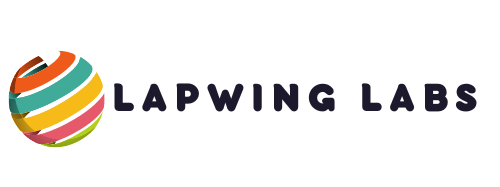How To Get Grammarly On Word
Grammarly can be your go-to tool if you’re a writer, editor, or anyone who uses Microsoft Word frequently and wants to improve their writing style and grammar. Grammarly is an advanced grammar checker that can analyze your writing, correct grammatical errors, suggest better word choices, and more. But, how to get Grammarly on Word? Here’s how!
One way to get Grammarly on Word is to download the Grammarly add-in for Microsoft Word. To download the add-in, you must first sign up for a Grammarly account. You can do that by going to the Grammarly website and clicking the “Add to Chrome” button. Once you’ve signed up, log in to your Grammarly account, go to the “Apps” section and select “Grammarly for Microsoft Office.” Then, follow the on-screen instructions to install the add-in, and you’re all set!
Another way to get Grammarly on Word is to install the Grammarly Desktop App. The app works with Microsoft Word, Outlook, and other writing tools. Once you’ve installed the app, it will constantly run in the background and correct your writing on the fly. Plus, you can use the app to upload and check documents you’ve already written.
Installation And Setup
Getting Grammarly on Word is straightforward and takes only a few minutes to install and set up. Follow these simple steps:
1. Begin by visiting the Grammarly website and signing up for an account if you don’t already have one.
2. Once you’ve created an account, head to the download page and select “Get Grammarly for Microsoft Word.”
3. The download should begin automatically. If it doesn’t, click “Download” to start the process manually.
4. After the download finishes, double-click on the installation file to start the setup process.
5. Follow the instructions on the screen to finish the installation.
6. Once you’ve installed Grammarly, open Microsoft Word, and you should see a new Grammarly tab on the ribbon.
7. Click on the Grammarly tab, and you’ll be prompted to log in to your account.
8. Once logged in, you can start using Grammarly immediately.
That’s it! Now you know how to get Grammarly on Word. It’s a simple process that can significantly improve your writing and ensure that your documents are free from errors and grammar mistakes.
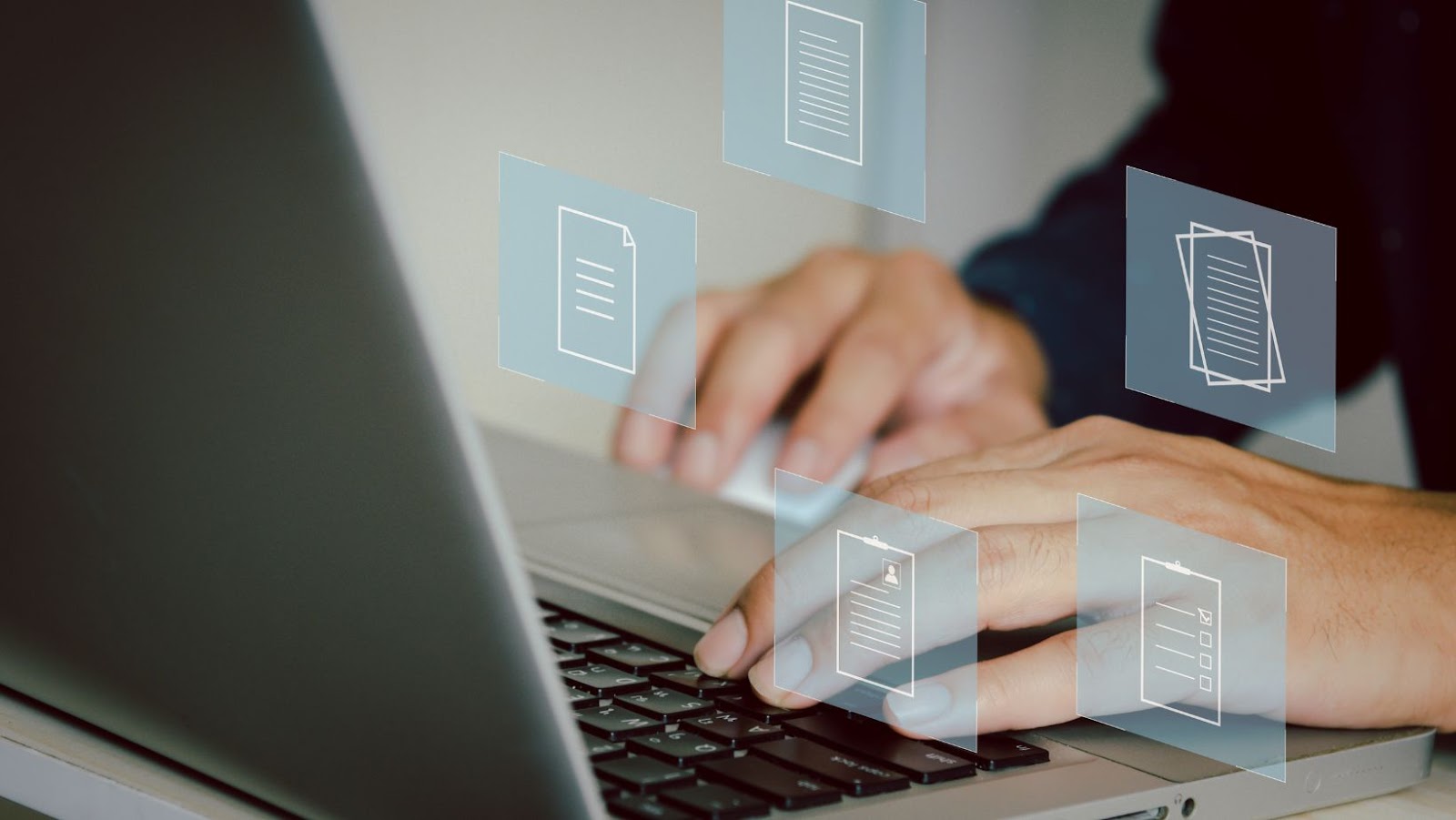
Integrating Grammarly with Word is a quick and straightforward process that will make it easier and faster to proofread your documents. Here’s how to get Grammarly on Word:
1. First, sign up for a free Grammarly account if you haven’t already. You can do this by visiting the Grammarly website and completing the sign-up form.
2. Next, download and install the Grammarly for Microsoft Office add-in. You can do this by clicking on the “Apps” tab in your Grammarly account and selecting “Grammarly for Microsoft Office.”
3. Once you’ve installed the add-in, open Microsoft Word and click on the “Grammarly” tab in the ribbon at the top of the screen.
4. Click on “Open Grammarly” to launch the Grammarly sidebar. From here, you can start checking your document for spelling, grammar, and punctuation errors and get suggestions for improving your writing style.
5. As you type, Grammarly will automatically highlight errors and provide suggestions for correcting them. You can also click on any highlighted text for more detailed information about the error and how to fix it.
Following these simple steps, you can easily integrate Grammarly with Word and start proofreading your documents more efficiently and effectively. With Grammarly’s intuitive interface and powerful AI technology, you’ll be able to catch more errors and improve your writing in no time.
If you want to boost your writing skills, Grammarly is an excellent tool. It provides various services to help you eliminate grammar mistakes, improve your vocabulary, and refine your style. Thankfully, integrating Grammarly into Word is not difficult. Here’s how to get Grammarly on Word:
1. Open up Word and create a new document.
2. Head to the Grammarly website and sign up for an account if you haven’t already.
3. Download the Grammarly software or browser extension, depending on your preference.
4. Once the software is installed, log in to your account.
5. Open up a Word document and the Grammarly add-in will appear in the toolbar.
6. Start writing your document and watch as Grammarly checks your writing in real-time.
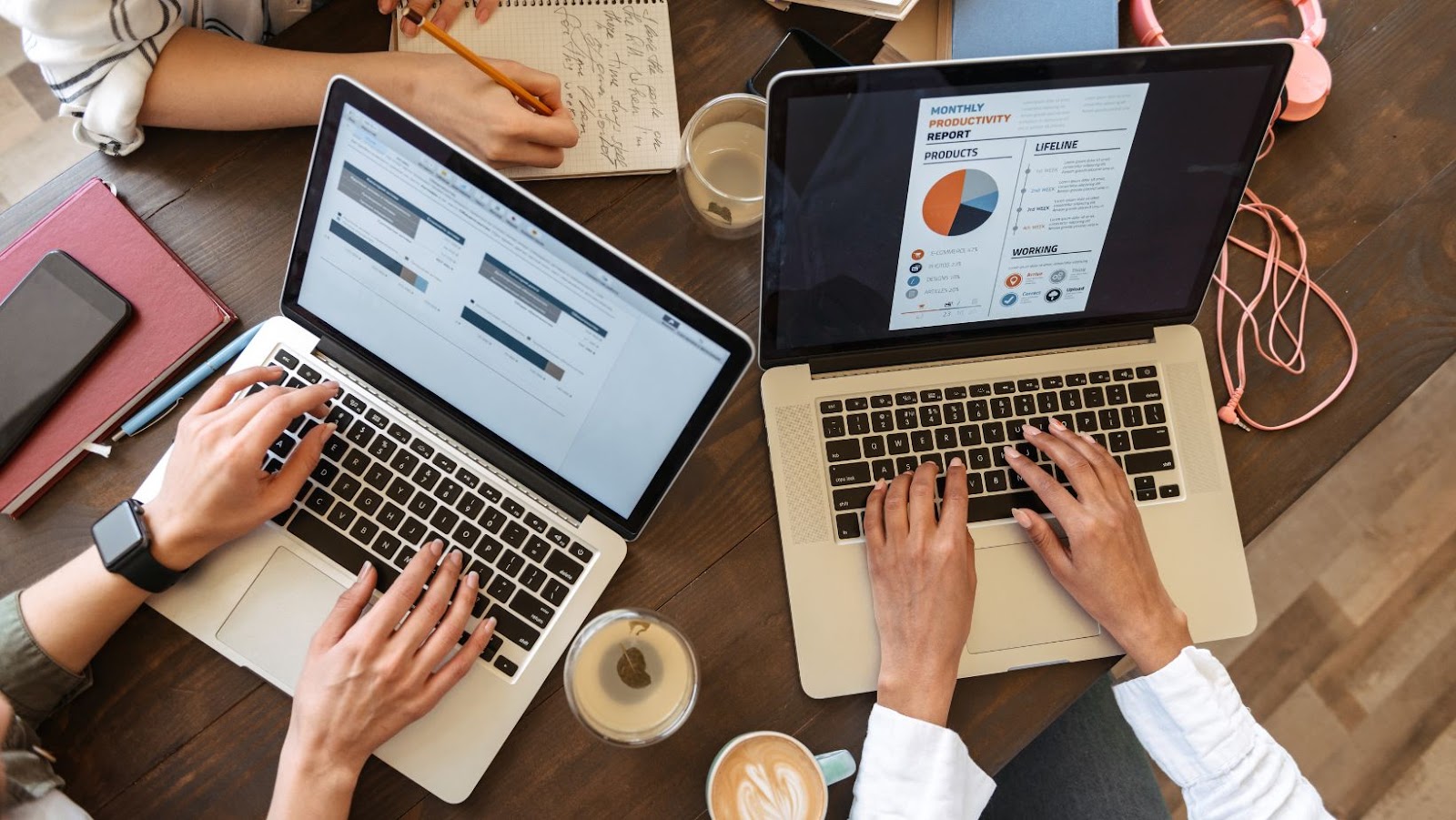
That’s it! You now know how to get Grammarly on Word. Utilizing this tool can greatly improve your writing, and it’s easy to integrate. Remember that Grammarly offers a paid version that provides more features than the free version, but the free version should suffice for most people’s needs. With this tool at your disposal, you’ll be on your way to becoming an expert writer in no time!
In this article, I’ve explained how to get Grammarly on Word. Following these simple steps, you can directly access one of the most popular grammar and spell-checking tools in your Word documents. With the Grammarly add-in, you’ll be able to catch errors and mistakes more efficiently, saving you time and improving the quality of your writing. Here’s a quick recap of the steps:
1. Sign up for a Grammarly account (if you don’t already have one).
2. Install the Grammarly add-in for Word.
3. Log in to your Grammarly account within the add-in.
4. Start using Grammarly to check your writing in Word.
Overall, integrating Grammarly into your Word documents is quick and easy, and it can make a big difference in the quality of your writing. Try it and see how it can help you improve your grammar, spelling, and overall writing style.