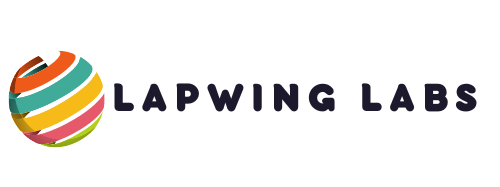My XPS 8900 Dell desktop is making weird sounds, which concerns me. I immediately turned off my computer because I didn’t want to cause any further damage to the system. I’ve been using it for a while, so this is the first time I’ve heard such noises. I don’t want to risk damaging my computer without knowing what is happening, so I researched what may have been causing the strange sound.
One of the common causes of weird sounds from a Dell desktop is a fan issue. A fan might accumulate dirt and dust over time, causing it to produce unusual noises. Another possible explanation might be a failing hard drive, which may produce clicking sounds. This sound could occur when the read/write head repeatedly engages with the disk spindle. Over time, this issue could lead to data corruption or other problems.
Various other reasons could cause your computer to produce peculiar sounds. This article will discuss the potential reasons for these noises and how to troubleshoot them. By following the tips in this guide, you will likely be able to diagnose and resolve what’s causing the issue with your XPS 8900 Dell desktop.

Common Reasons For Weird Sounds From Dell XPS 8900 Desktops
If you’re experiencing strange noises coming from your Dell XPS 8900 desktop, there are a few common reasons why this might be happening. Below are some of the most common culprits:
- Fan Issues: One of the most common reasons for weird sounds on your Dell XPS 8900 desktop is due to fan issues. If a fan is not working correctly or is clogged with dust, it can cause a grinding, rattling or buzzing noise. This can increase the noise level and cause overheating of your computer components. Make sure to clean your fans regularly to prevent this from happening.
- Hard drive problems: Strange sounds from the hard drive may indicate that it is failing or about to fail. Clicking, whirring, or humming noises can indicate that the hard drive is malfunctioning. If you hear these noises, it is advisable to backup your data and replace the hard drive as soon as possible.
- Loose components: Sometimes, miscellaneous components just need to be tightened up. Loose fans, cables, or screws can cause a rattling or clunking noise in your XPS 8900 desktop tower. Check your desktop’s components regularly, including the hard drive, motherboard, and CPU, for any loose connections.
- Power supply malfunctions: Faulty power supplies can also cause strange sounds in your desktop computer. If the sounds are coming from the power supply, replace it immediately to prevent any damage to other components.
If you’re experiencing any of the following issues above, it is advisable to seek professional help to diagnose and repair the issue as soon as possible. Ignoring the noises can lead to further damage and costly repairs.
In conclusion, if your XPS 8900 Dell desktop is making weird sounds, it is best to diagnose the issue quickly to ensure smooth functioning of the computer.

My XPS 8900 Dell Desktop Is Making Weird Sounds
It can be a concern if you notice that your Dell desktop is making weird noises. Some of these sounds may indicate something is wrong and require attention. Here are the steps that you can take to troubleshoot the weird sounds coming from your XPS 8900 Dell desktop:
- Identify the Sound
The first step is to determine what type of sound you are hearing. For example, is it a grinding noise, a clicking sound, or a whirring noise? Different sounds may indicate different issues with the desktop, and identifying the sound can help you better troubleshoot the problem.
- Check the Fans
One of the most common reasons behind the weird sounds coming from a desktop is an issue with its fans. Your computer has several fans that keep the hardware cool, and if these fans start to fail, they can produce strange sounds. Check the internal fans and clean them carefully with a soft brush. If the fans are damaged, you may need to replace them.
- Look for Loose Parts
Sometimes, the weird sounds from your Dell desktop can be due to a loose part inside the case. Check the hard drive, RAM, and other components to ensure they are securely in place. In addition, loose parts may cause vibration, resulting in strange noises.
- Check the Power Supply
Another possible reason behind unusual noises from your computer is a faulty power supply. The power supply converts AC power into DC power and supplies it to the components of your computer. If the power supply is producing weird sounds, it may indicate a problem with the fan or the capacitors. In this case, you may need to replace the power supply unit.
- Seek Professional Help
If you have tried all the above steps and your Dell desktop still produces weird sounds, it may be time to seek professional help. It is best to take your computer to a certified technician who can diagnose the issue and resolve it effectively.

In conclusion, if you are experiencing weird sounds from your XPS 8900 Dell desktop, the above steps will help you troubleshoot the problem. Remember to identify the sound, check the fans, look for loose parts, check the power supply, and seek professional help if required to keep your computer running smoothly.
When to Get Professional Help for Your Dell XPS 8900 Desktop
If your Dell XPS 8900 desktop is making weird sounds, it could be a sign of a serious problem. While some minor issues can be resolved with a few simple troubleshooting steps, other problems may require professional help. Here are some signs that it’s time to call in the experts:
- Odd noises: If your XPS 8900 makes unusual noises like clicking, grinding, or whirring, it’s likely an issue with the hard drive, fan, or other components. These noises could signal imminent hardware failure, so it’s best to get it checked out immediately.
- Overheating: If your computer feels hot to the touch or suddenly shuts down without warning, it could be overheating due to a malfunctioning fan, clogged air vents, or other issues. Overheating can cause serious damage to your computer’s internal components, so it’s important to address the issue as soon as possible.
- Persistent errors: If you’re experiencing frequent crashes, error messages, or other system malfunctions, it could indicate a software issue or a failing component. These problems can be difficult to diagnose and fix on your own, so it’s best to seek professional help to avoid further damage.
In any of these situations, getting your XPS 8900 checked out by a qualified technician is important. Attempting to fix the issue on your own could worsen the problem, leading to more costly repairs. Instead, by seeking professional help, you can get your computer back up and running smoothly and avoid data loss or hardware damage.